In this lesson task we were asked to pick one eCommerce website and discuss the effectiveness of each of these pages: Home page, category page, product page, cart and checkout.
For this task, I chose to look at Nintendo’s website, nintendo.co.uk.
HOME PAGE
First, I took a look at the home page.
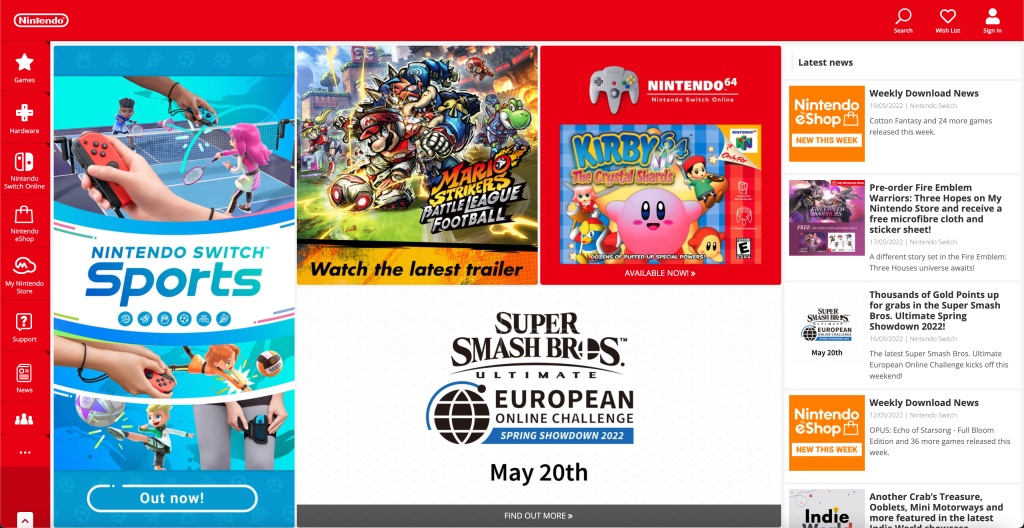
The main content of the home page is laid out in a three-column grid system. Each box in the grid consists of various information, news and links to different products. This diversity of (the image-based) content makes the home page interesting for the user to scroll through.

CATEGORY PAGE
There are several ways to browse through products on the website. First, there are the main two categories: Games and Hardware. Both of these categories has their own pages.
First, its the category called “Games”. Clicking this link in the navigation bar (on the left) will give you a list of categories.

The first category is called “Overview”. Clicking this link will take you to a page where you can browse through games. This page consists of boxes with 4×2 grids. Each of these boxes display 8 products based on different genres, prices, release dates etc. Clicking on any other category than “Overview” in the list will take you to the Nintendo E-shop page, which I will discuss about further down.
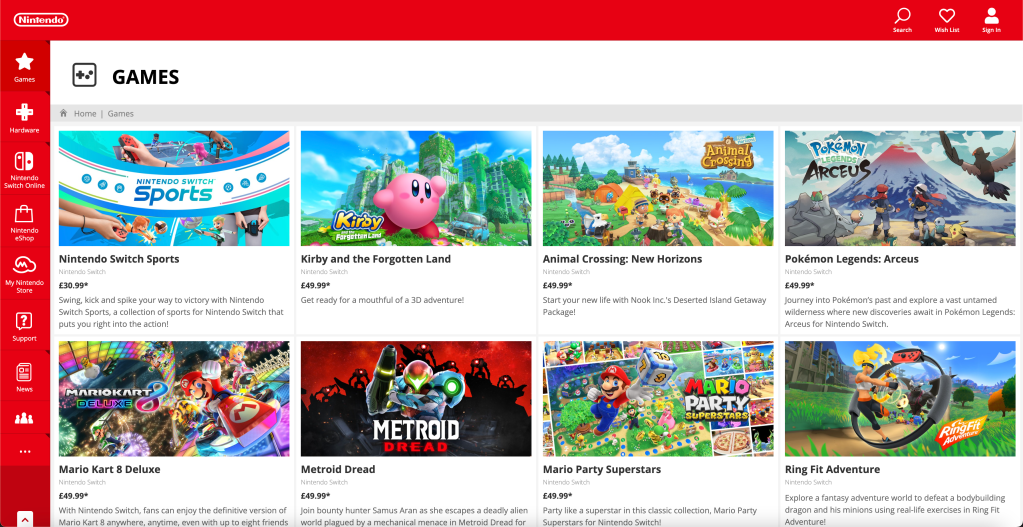
“Hardware” refers to the physical consoles needed to play their games. Any of the categories in the list that pops out when clicking on “Hardware” will take you to a site with information about the console you clicked on. To buy a console, you will be directed to the “My Nintendo Store”-website.
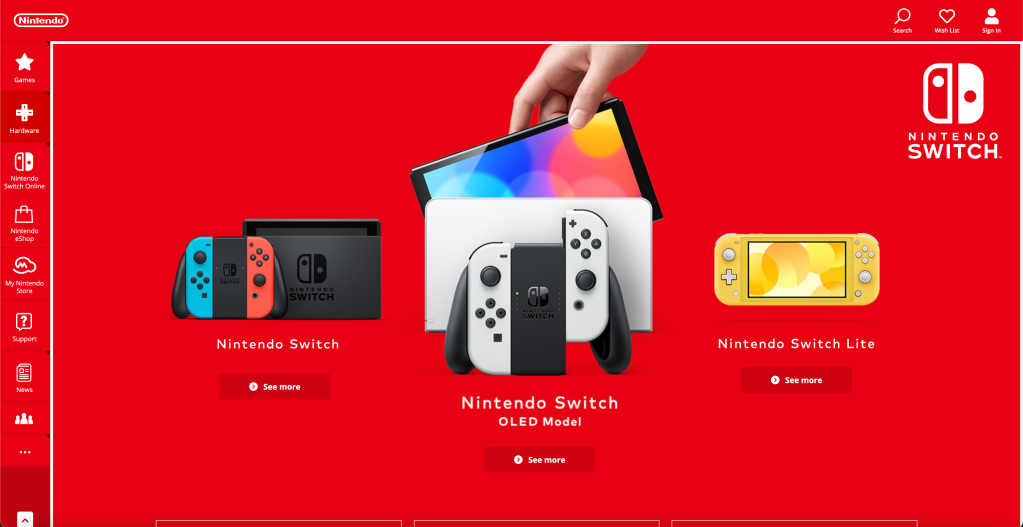
Then its the main place to buy products off the website, located under the category called “Nintendo eShop”. Clicking the link in the main navigation on the left side doesn’t give you a pop-out list like with the other two, but takes you to page where you can start browsing from different categories (Top deals, Best sellers, Recent releases and so on). Here you’ll also find a link to your “Wish list” if you are logged in.
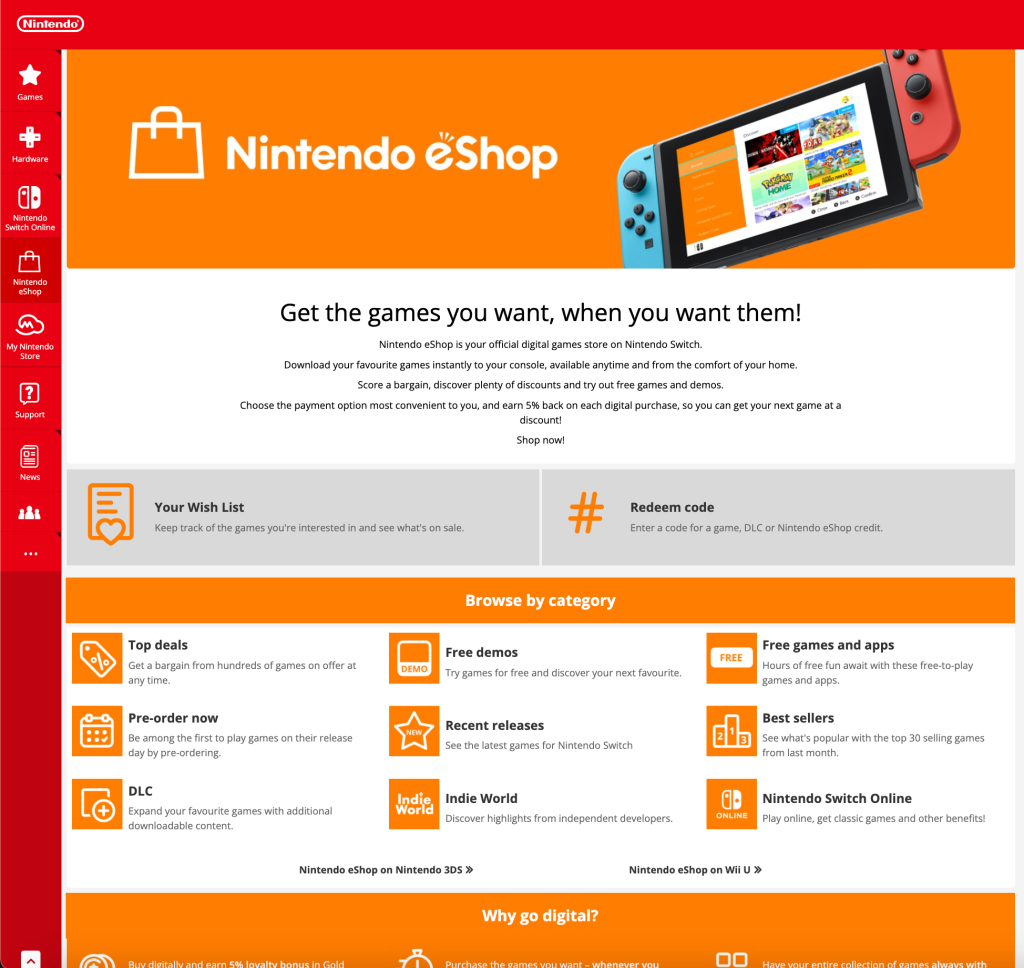
Clicking any of the categories will take you to a page where all the games are found. The products are laid out in a list format with a product image on the left and relevant information (like title, price and a short description) on the right.
There is now a search bar on the top, and a new, long list-menu on the left side, where you can filter your search. In this list, you’ll be able to find games based on type of console, media type, availability, genre, price, languages and much more — which makes it easy to narrow down your search to specific products.

There is also a navigation bar on the top of the page for other products.

PRODUCT PAGE
The product page contains all the information needed about the product.

Here you’ll see the price, find images and videos from the game as well as information such as age rating, system requirements, download size, release date, numbers of players and so on.


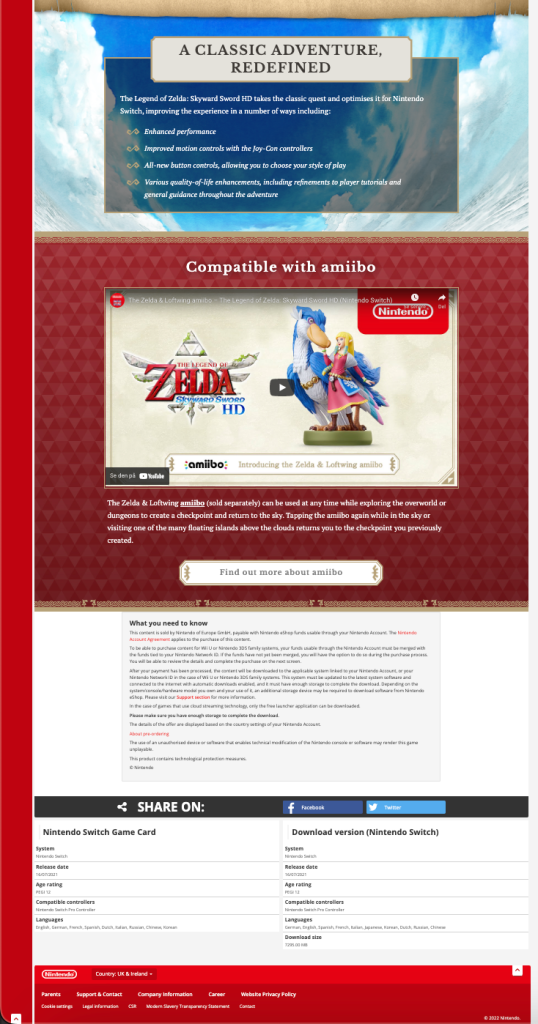
To buy the product, you click the “Proceed to purchase” button — which is clearly visible and easy to find inside an orange box along with the price tag. Clicking the button will direct you to the checkout page.
CART
The website does not use a cart system. You’ll have to buy one product at the time. Instead, the website has a Wish List feature (To buy a product or use the Wish List, you need to be logged in). The Wish List is used to save products you want to buy, which makes it easy to find these again later.

CHECKOUT
The checkout is pretty straight forward. A box will show up on the right side of the screen when clicking “Proceed to Purchase” on a product. Here, you’ll have three payment options: Credit or debit card, prepaid code (gift card) or Paypal. In addition to this, you can also use “Gold Points” for a discount, which are gained through previous purchases. These will be added automatically.

